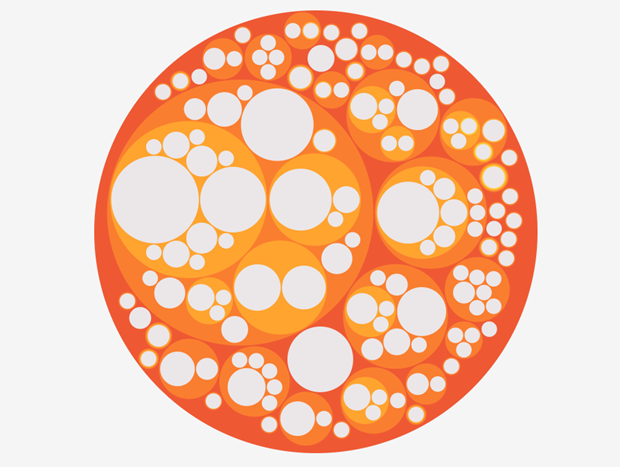Reblogged with permission from Care Opinion UK.
Once you have more than a few stories about your services, you'll want to explore them with others so, together, you can use them for learning and change. To help you with that, Patient Opinion provides a few different ways to visualise a set of stories so you can explore them.
So far, our interactive visualisations include tag bubbles, story swarms, tag word clouds and story word clouds. Today we are adding another: lily pads.
What is a lily pad visualisation?
The lily pad is a simple visualisation: for any set of stories, the lily pad shows you which services the stories are about.
The circles in the lily pad represent different health/care services, or groups of services. The bigger the circle, the more stories there are about that service.
Here's an example: stories from people in Victoria. The visualisation answers the question "which services are people in Victoria posting their stories about?".
Explore the interactive version of this lily pad.
So, for example, the big circle on the left represents the stories about Eastern Health. The slightly smaller circle on the right represents the (fewer) stories about Central Gippsland Health. As you move about the lily pad, the name of the service you are over will be shown.
Suppose you want to know more about the services within Eastern Health. Click/tap that circle, and the lily pad will zoom in to show you more detail. Click/tap again to zoom further in, or out. (You can also use a mouse wheel to zoom.)
When you select a service in the visualisation, you'll find a link to the service below. So you can easily move from the visualisation to the service, to explore the stories in more detail.
How to make a lily pad visualisation
You follow the same simple steps to make any of our visualisations.
- Make sure you are logged in (only a subscriber can create a visualisation, but once published, anyone can view it).
- Using the search page, find the stories you are interested in - by service, place, tag, speciality or anything else
- Select "Save my search as...", then the visualisation tab, then the lily pad visualisation
- Your visualisation will be shown as a preview. To save it and share it, give it a name and click "Save and share".
If you lose it, you can always find all your visualisations on your "saved things" page.
We hope you enjoy exploring! And, as always, do let us know if we can make this more useful for you.
New lily pad visualisation
New lily pad visualisation https://www.careopinion.org.au/resources/blog-resources/3-images/c2eaacbefd154e94a65d5ca766359611.png Care Opinion Australia +617 3354 4525 https://www.careopinion.org.au /content/au/logos/co-header-logo-2020-default.pngUpdate from Care Opinion Australia tech
Posted by Care Opinion Australia, on
Thanks for your feedback.