Sometimes you may want to collect feedback about your own professional activity, for an appraisal or revalidation process. A private invitation link may be helpful.
What is a private invitation link?
Usually, invitation links are open to everyone across a subscription to use. For example:
- Shazia creates a new invitation link in her subscription and shares it with patients
- Patients use the link to post stories of care
- Anyone in Shazia's subscription can view the link, update it, or see the stories patients have told using the link (or even have alerts to those stories)
But Shazia wants to collect feedback from her patients, with a focus on her own clinical and communication skills. However, she knows that Care Opinion moderators will remove her name if she is criticised, so she decides to use a private invitation link to keep track of the stories she has invited.
- She creates a private invitation link in her subscription and shares it with the patients she treats. When she is in a clinic, she asks clinic staff to give the link to every patient
- Because the link is private, others in the subscription cannot see it or update it, or use it in searches or alerts.
Because Shazia owns the link, she can use it to create searches, alerts or reports of stories people have told using the link, even though her name may not be in every story.
She can use the reports and visualisations she creates in her appraisal and revalidation portfolios.
How do I create a private invitation link?
You can make any link you created yourself into a private link.
- Make sure you are logged into your subscription, then go to the invitation links list.
- Select the link you want to make private, or create a new link.
- Scroll down the the edit part of the link page, and open the section headed "This is a shared link".
- Select the "Make link private" button.
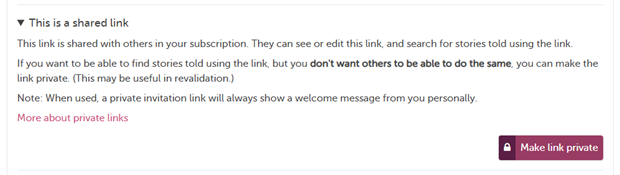
If you change your mind you can return to this section and make the link shared again.
Just like any invitation link, you can customise your private link and share it with patients.
Note that your private link will always display your personal signature when used by a patient, so they know who is inviting their feedback.
